Android ListView is a view. That is contain called ListItems. The ListView displays the ListItems in vertical. If ListView contains many items it will auto scrollable. To insert the list items in ListView have to use ArrayAdapter or ListAdapter .
 |
ListView Example - simple_list_item_1
|
It's very easy to populate ListView in android. Let's see the steps.
Where will I find the ListView in android Studio ?
In Design mood of android Studio you will see the ListView in the palette also in Containers. To clear See the below image.
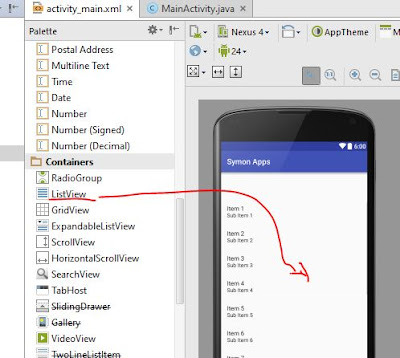 |
| ListView Position in Android Studio |
Step 1:
In mine just drag and drop the ListView from containers to your app. Will see a demo list item. It will only shows to developer not in emulator as a user. Here after drop the ListView in activity_main.xml the code is.
activity_main.xml
<?xml version="1.0" encoding="utf-8"?> <RelativeLayout xmlns:android="http://schemas.android.com/apk/res/android" xmlns:tools="http://schemas.android.com/tools" android:layout_width="match_parent" android:layout_height="match_parent" tools:context="com.example.hp.symonapps.MainActivity"> <ListView android:layout_width="wrap_content" android:layout_height="wrap_content" android:id="@+id/listView" android:layout_alignParentTop="true" android:layout_centerHorizontal="true" android:layout_marginTop="77dp" /> </RelativeLayout>
Now have to declare a String Array in MainActivity.java
Here area the code of String Array which I declare with the name of my some friends. That's why I named it to friends.
Declare String Array in MainActivity.java
//declare a string array String[] friends ={ "Melisa", "Sazzad", "Nasir", "Morshed", "Jewel", "Riyad", "Mohiuddin", "Ellysa", "Sharmin", "Stiv", "Idynha Paulo", "Mahmuda" };
To see where I declare the String array See the below image.
 |
| String Array in Android |
Haha! We have reached at the final task. Just need to create a ListView object and Then cast the listView. After theat use the ArrayAdapter to include the String in LIstView. Can you remember what was the id of our ListView in activity_main.xml ?
 |
| ListView id |
All right the id is listView.
Create ListView object and cast then ArrayAdapter in MainActivity.java
//Create ListView object and cast the listView ListView listView = (ListView) findViewById(R.id.listView); //create array adapter then set the adapter with listView ArrayAdapter adapter = new ArrayAdapter(this, android.R.layout.simple_list_item_1,friends); listView.setAdapter(adapter);
Here area the full MainActivity.java
package com.example.hp.symonapps; import android.content.Intent; import android.support.v7.app.AppCompatActivity; import android.os.Bundle; import android.view.View; import android.widget.AdapterView; import android.widget.ArrayAdapter; import android.widget.ImageView; import android.widget.ListView; import android.widget.Toast; public class MainActivity extends AppCompatActivity { //declare a string array String[] friends ={ "Melisa", "Sazzad", "Nasir", "Morshed", "Jewel", "Riyad", "Mohiuddin", "Ellysa", "Sharmin", "Stiv", "Idynha Paulo", "Mahmuda" }; @Override protected void onCreate(Bundle savedInstanceState) { super.onCreate(savedInstanceState); setContentView(R.layout.activity_main); //Create ListView object and cast the listView ListView listView = (ListView) findViewById(R.id.listView); //create array adapter then set the adapter with listView ArrayAdapter adapter = new ArrayAdapter(this, android.R.layout.simple_list_item_1,friends); listView.setAdapter(adapter); } //onCreate end }
Great!! Okay Now Run the App The Strings are shown as LIstView will Scrollable.
On next I will write another Article how to take click on Item And show the Toast message. Till then Stay happy!
For that you have to create activities. Here I've created 2 activities names second and nasir.
To take click on item just need the following code in MainActivity.java
//take click on listview item listView.setOnItemClickListener(new AdapterView.OnItemClickListener() { @Override public void onItemClick(AdapterView<?> adapterView, View view, int i, long l) { String friend = (String) adapterView.getItemAtPosition(i); Toast.makeText(view.getContext(), "Hello " +friend+ " !", Toast.LENGTH_SHORT).show(); if(i == 1){ Intent s = new Intent(view.getContext(),second.class); startActivity(s); } //another way to go to the activity if(friend == "Nasir"){ Intent n = new Intent(view.getContext(),nasir.class); startActivity(n); } } });
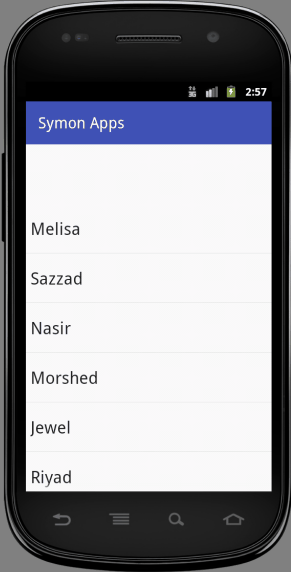
Comments
Post a Comment